|
|
|
|
| | |
|

Editing Individual Pages & Adding Images
|
While the majority of each page is dynamically populated and controlled using the League Admin, you have the ability to directly edit certain areas of your pages.
1. Edit Content Link
Look for  Edit Content links throughout your pages. Edit Content links throughout your pages.
NOTE: Some pages may only display a  . Hover over this and click <Edit Content>. . Hover over this and click <Edit Content>.
2. Microsoft Word-Like Editor
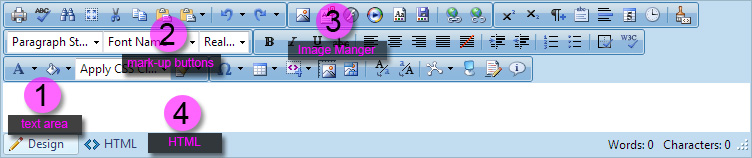
- Type text directly into the text area.
- Use buttons to mark-up text.
- If you are familiar with HTML, use the HTML button to edit in HTML.
3. Adding Images
Click  to load the Image Manager and insert images. to load the Image Manager and insert images.
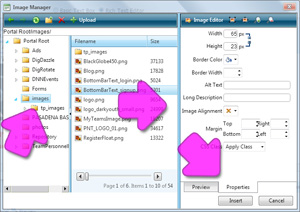 - Navigate to the <images> folder using the left pane of the Image Manager.
- In the images folder you can create subfolders or
 Upload images into this folder. Upload images into this folder.
- Do not delete stock images from this folder. Deleting stock images could cause your site to display incorrectly.
- Once an image is uploaded, use the Image Editor (the far right pane of the Image Manager) to edit the Properties of the image.
|
|
| |
| | |
|
|
|
|
|
|
|
|
|